Strategy One
Create a Dynamic Address List
Starting in the MicroStrategy 2021 Update 8 February Monthly release, you can create dynamic address lists. Dynamic address lists are a list of recipients dynamically subscribed from an existing source report. They deliver subscriptions to individual addresses, with defined personalization, by selecting the source report as a recipient. Administrators can use dynamic address lists to quickly create subscriptions for multiple contacts.
To create a dynamic address list, you must map attribute forms and subscription properties, and link each address in the source report to a Strategy user. Any security filters or Access Control Lists (ACLs) applied to the user are also applied to any report or documents sent to the address.
To create a dynamic address list, you must create a source report. The report must contain at least three columns that correspond to the following required subscription properties:
- Physical Address: The email address or file server address.
- Linked User ID: A unique hexadecimal string to identify the user.
- Device ID: A unique hexadecimal string to identify the device.
A new dynamic address list appears in the list of recipients when defining a new subscription to a report, document, or dashboard. When the subscription is executed, only the dynamic addresses in the source report are included in the delivery.
Dynamic address lists allow users to group multiple addresses together by linking contacts to a Strategy user. The user linked to the contacts can subscribe to reports, documents, and dashboards, which allows content to be delivered to the selected addresses and the delivery locations defined for each contact. Each contact be linked to only one Strategy user account. Security filters and ACLs that are applied to the user are applied to report and documents that are sent to contacts associated with that user.
For example, if a user has a defined security filter that allows a user to only view sales data for their region, subscriptions delivered to any contacts that are associated with the user will only contain sales data for that user's region.
Create an Attribute
- Open the Workstation window with the Navigation pane in smart mode.
- Right-click a project and choose and choose Properties.
-
Choose Dynamic Addresses and click Add Dynamic Address List.
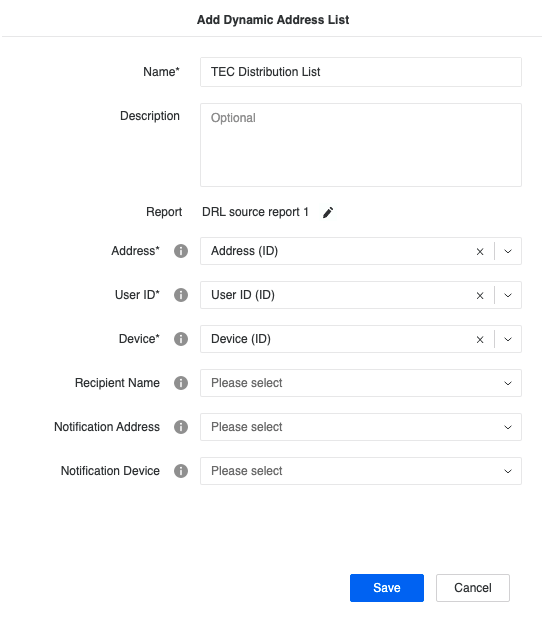
- Choose a Report and type a Name and Description for the dynamic address list.
- Choose an Address, User ID, and Device ID that maps to the source report.
- If suitable columns exist in the source report, choose a Recipient Name, Notification Address, and Notification Device. These columns are used for email customization.
- Click Save.
