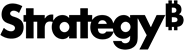Strategy One
Create Freeform SQL Reports
Starting in Strategy One (December 2025), you can add security filters to Freeform SQL reports.
MicroStrategy 2021 Update 7 introduced the ability to create Freeform SQL reports as a preview feature. Starting in the MicroStrategy 2021 Update 8, this feature is shipped out-of-the-box.
Freeform SQL reports require you to first define a valid SQL statement. You must also map objects to the data returned by your SQL statement. Once these tasks are complete, you can begin reporting and analyzing the data returned from your SQL statement with the Report Editor. SQL reports that you create and edit in Workstation can also be run in Library.
To create or edit Freeform SQL reports you must at least have the following privileges:
-
Use Freeform SQL Editor
-
Use Design Mode
-
Create Schema Objects
-
Open the Workstation window.
-
Choose File > New Freeform SQL Report.
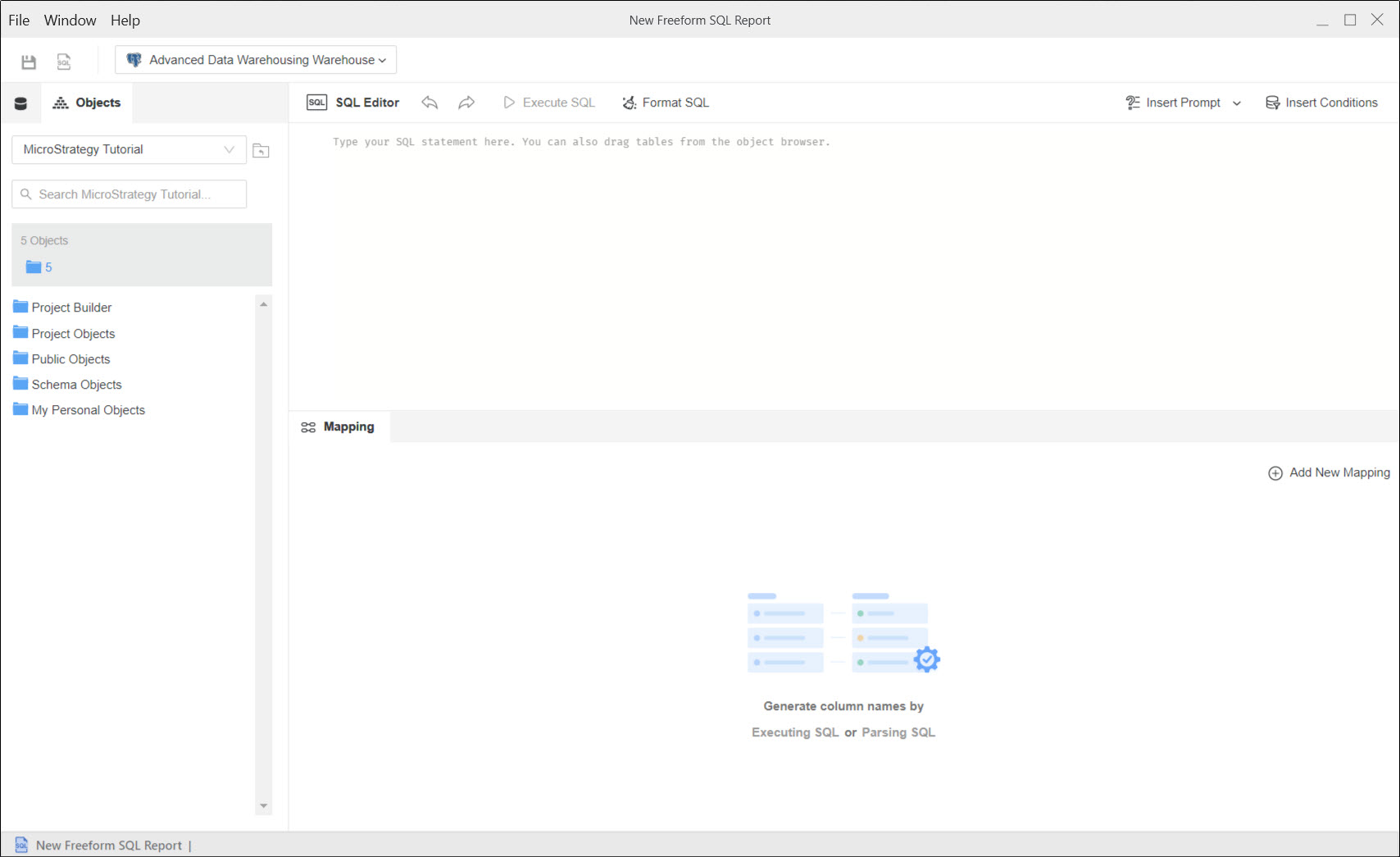
-
Select the Data Source from the top left drop down.
-
Open the Data Catalog tab and click Connect.
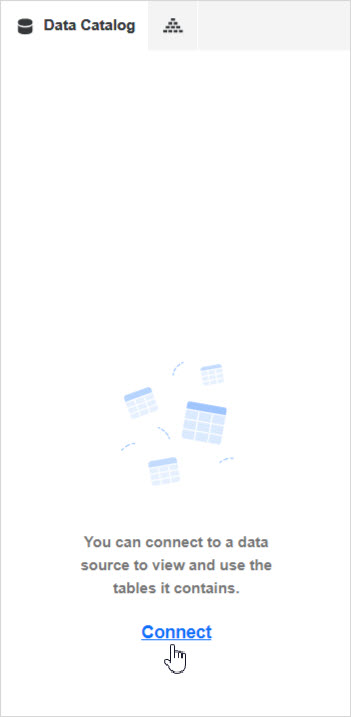
-
Enter your SQL statement in the SQL Editor. You can browse through objects on the Data Catalog tab and drop them into the editor.
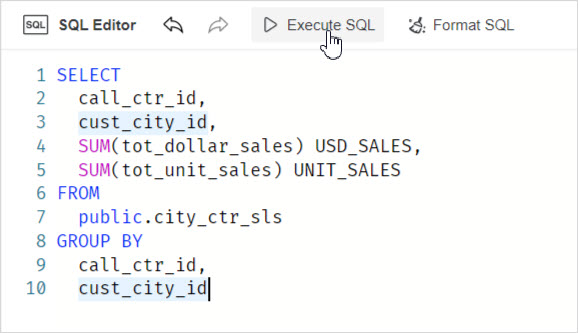
-
Click Execute SQL.
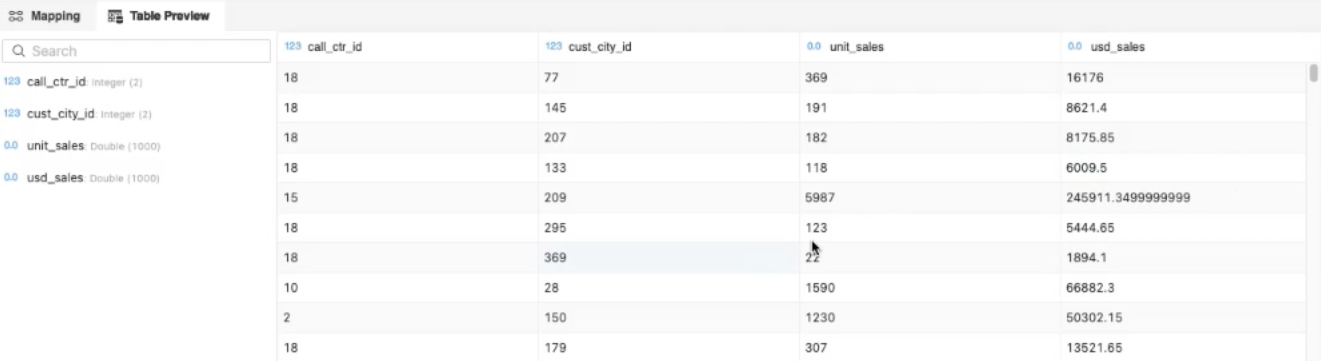
-
Map the columns from your SQL statement in the Mapping section located at the bottom. Click Executing SQL if you want to send the query to the data source for a more accurate definition or Parsing SQL to simply use the statement typed in the editor.
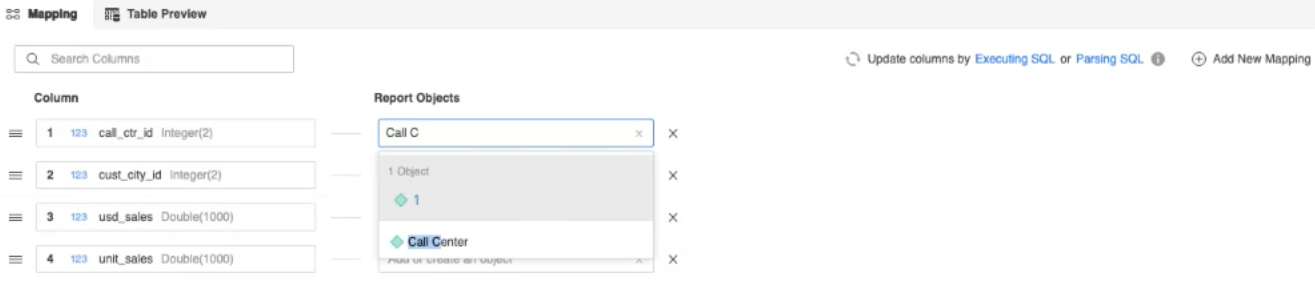
-
Search for existing schema and application objects.
-
Create your own objects and define the Data Format.
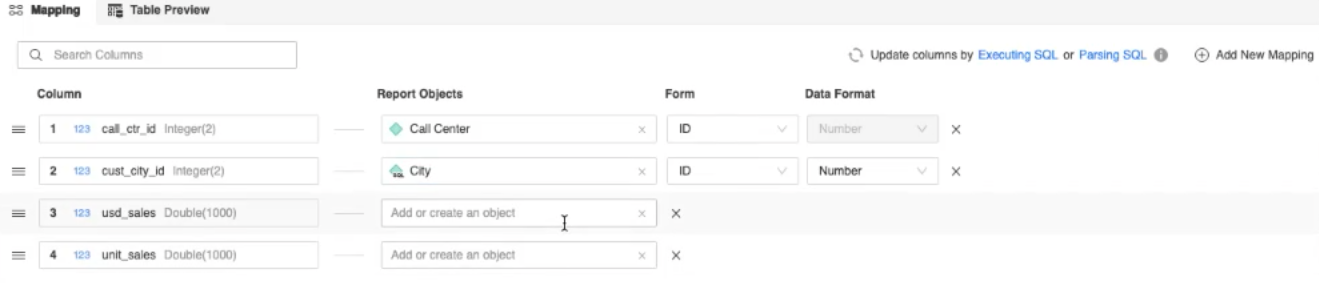
-
Click Save and Open Report
 .
. -
The Report Editor opens so you can create the grid view based on your query results. You can perform actions available for regular reports such as modifying the format, viewing the SQL, changing advanced properties, and more. The main difference is that the Object Browser only displays the elements defined by your mapping.
Adding Security Filters
You can add security filters to your Freeform SQL reports.
-
Open the Workstation window.
-
Choose File > New Freeform SQL Report.
-
Click Insert Security Filters in the top right.

-
Map the relevant attributes and click Apply.