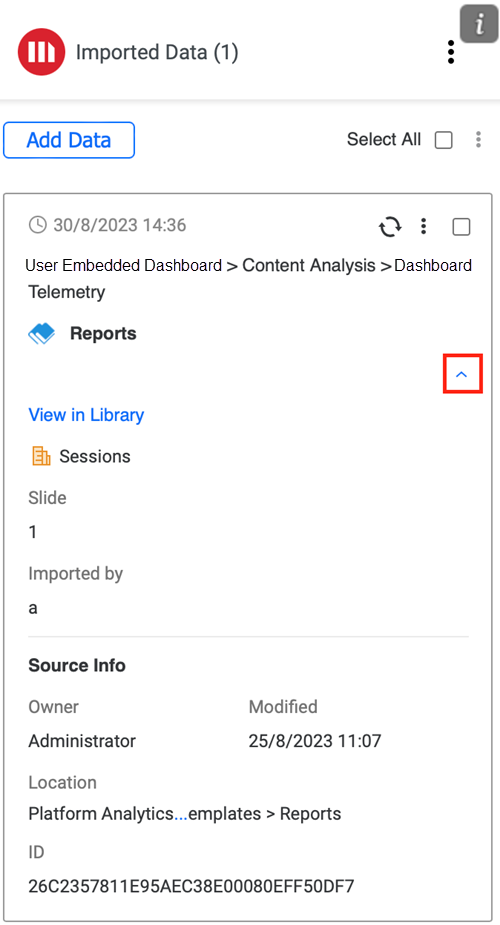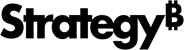Strategy ONE
Import Selected Visualizations
Starting in Strategy One (August 2025), use easy selection to easily select visualizations to import.
Starting in MicroStrategy ONE Update 12, imported visualizations maintain the aspect ratio from your dashboard.
Starting in MicroStrategy ONE (September 2024), you can import all or selected chapters or pages.
Strategy for Office enables you to import visualizations and groups of visualizations from Strategy to PowerPoint.
- Connect to the Strategy for Office add-in. Strategy for Office opens in a side panel.
- Select a starting slide.
- Click Import Data.
- The import window appears which allows you to browse content in the Library Web view, where you can select source objects from the smart view or Content Discovery.
- Choose a dashboard.
-
Starting in Strategy One (August 2025), optionally toggle on Easy Selection to select a visualization or content group in any place, not just in the checkbox.
To deselect a visualization or content group in Easy Selection mode, click the visualization or content group again.
- If Easy Selection is toggled off or unavailable, select the check box next to your visualization(s) or content group(s).
- Click Import.
-
Imported objects display on the add-in side panel.
Starting in MicroStrategy ONE (June 2024), imported content displays on the side panel based on the PowerPoint slide placement to support simplified content tracking.
-
You can also view your data's imported object and source details by expanding the Show Details drop-down.