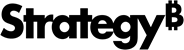Strategy One
How to Specify Language, Time, Date, and Measurement Settings for Web
You can determine several locale and internationalization settings:
- Language in which Strategy Web pages are displayed.
- Language in which numbers and dates are displayed in Strategy Web.
- Unit of measurement to use for the document alignment grid, rulers, and the measurement and position of objects in Strategy Web.
- Time zone in which you work.
To specify locale and internationalization settings
- Log in to a project using an account with administrative privileges.
- On the upper right of any page, click your user name, and then select Preferences from the drop-down list.
- From the left, select General.
- From the Language drop-down list, specify the language in which to display Strategy Web pages.
- Click Show Advanced Options.
- From the Metadata drop-down list, specify the language in which to display the metadata database information in Strategy Web.
- From the Data drop-down list, specify the language in which to display the warehouse data information in Strategy Web.
-
From the Number and Date Format drop-down list, specify the language in which to display numbers and dates in Strategy Web.
The Number and Date Format setting does not affect report execution dates and times shown in the History List.
- From the Intelligence Server drop-down list, specify the language in which to display the Intelligence Server messages in Strategy Web.
-
From the Measurement Units drop-down list, specify the unit of measurement that Strategy Web should use for horizontal and vertical rulers, the alignment grid, and the measurement and positioning of objects.
These settings are not applied until users log out and then log back in to the project.
- From the Time Zone drop-down list, specify the time zone in which your users work (relative to GMT). This setting ensures that object creation/modification dates and times are converted to your local time if the project information is in another time zone. It does not affect report execution dates and times shown in the History List.
- Click Apply.