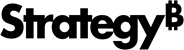Strategy ONE
Migrate from Instance Based to Container Based Deployments
Strategy One (October 2025) adds support to simply migrate from instance-based deployments to container-based deployments. This functionality supports migration within the same hyperscaler by preserving network configurations and automates cross-hyperscaler migrations from a steamlined backup and restore process. This process reduces setup complexity and migration downtime for administrator and operation teams.
There are two migration workflows, one for your first migration and one for existing migrations.
First Time Migration Workflow
If you are migrating your instance based deployment to container based for the first time:
-
Open Deployments.
-
Click Create New and choose Migrate.
-
Search for and select your account.
The account fields automatically fill.
-
Optionally edit the following:
-
New Customer Name: Type a display name for the customer.
-
New Customer ID: Type an ID for the customer.
-
Region Name: Expand the drop-down list and choose an option.
-
-
Depending on your deployment type, enter your virtual private cloud (VPC) and Classless Inter-Domain Routing (CIDR) values.
-
Click Next.
-
In Clusters & Environments, click Add Cluster.
-
Type a Name for the cluster.
-
Click and drag an environment to the cluster name to add it.
To add multiple environments, hold shift, select the environment range you want to add, and drag the environments to the cluster name.
To move an from one cluster to another, right-click the environment, click Move to cluster, and choose a new cluster.
-
Enter values in the following fields:
-
Name: Type a name for the cluster.
-
Number of Nodes: Expand the drop-down list and choose the number of nodes in the cluster.
-
Node Size: Search for and select your node size.
-
Virtual Network: Search for an select your virtual network.
-
Reserve IP Range: Type an IP range for your environments.
-
-
Select an environment to optionally edit the following fields:
Environment Configuration
-
Name: Type a display name for the environment.
-
Type: Expand the drop-down list and choose an environment type.
-
Size: Expand the drop-down list and choose an environment size.
-
Enable Public Access: Toggle on this option to allow public access to the environment.
-
Certificate: Expand the drop-down list and choose a certificate.
-
DSI: Expand the drop-down list and choose a DSI option.
Optional
-
Restore environment from Strategy One Backup: Toggle on this option to restore the environment from the Strategy One Backup.
-
Manually enter Strategy One Backup File URL: Toggle on this option to manually enter the Strategy One backup file URL.
-
Strategy One Backup File:
-
Restore Components: Select the check box next to the databases and files you want to restore during your migration.
-
Restore environment from on-premise: Toggle on this option to restore an environment from an on-premise environment during your migration.
-
Use License Key: Toggle on this option to use a license key with your migration.
-
Enable Web / Mobile: Toggle on this option to enable the use of Strategy Web and Mobile in your environment.
-
Enable AI: Toggle on this option if you have an AI license bundle and want to allow AI in your environment.
-
Enable Shared Storage: Toggle on this option to enable a central storage system to store non-structural data for different environments.
-
Adjust Database: Toggle on this option to adjust the amount of memory and SSD storage in the database.
-
Memory (GB): Type the amount of memory in the database in GB.
-
SSD Storage (GB): Type the amount of SSD storage used in the database in GB.
-
-
Utility Box:
-
-
Click Next.
-
Select clusters and environments in the left pane to review their Summary.
-
Click Deploy.
When a deployment successfully migrates, it displays a Running status and a Migrated icon next to the deployment name.
Additional Migration Workflow
If you have previously migrated your instance based deployment to container based:
-
Open Deployments.
-
Click Create New and choose Migrate.
-
Search for and select your account.
The account fields automatically fill.
-
Click Next.
-
Click and drag an environment to the cluster name to add it.
To add multiple environments, hold shift, select the environment range you want to add, and drag the environments to the cluster name.
To move an from one cluster to another, right-click the environment, click Move to cluster, and choose a new cluster.
-
Click Next.
-
Select clusters and environments in the left pane to review their Summary.
-
Click Deploy.
When a deployment successfully migrates, it displays a Running status and a Migrated icon next to the deployment name.