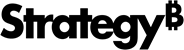Strategy ONE
Installation
- Windows
- Linux
Strategy Repository is installed if either Platform Analytics, Collaboration Server, or both are installed.
- Product Name: Repository
- Default Installation Path:
C:\Program Files (x86)\Common Files\MicroStrategy\<MSTR_INSTALL>\Repository<MSTR_INSTALL>is the MicroStrategy install path. -
Repository directory structure:
- \pgsql
- \repository-administration
How to log in to Strategy Repository
The installer creates users and database tables for Platform Analytics and Collaboration Server. Default_Accounts.txt is the file containing the user names and passwords to the repository created during the installation. The default location of Default_Accounts.txt is C:\Program Files (x86)\Common Files\MicroStrategy\Default_Accounts.txt. This file should be moved to a secure location upon completing the install.
Users created in the repository by the installer:
| User name | Access | Privileges |
|---|---|---|
| mstr | Strategy user has access to Platform Analytics and Collaboration Server databases. | Super User |
| mstr_pa | Strategy user has access to the Platform Analytics database, but does not have access to the Collaboration Server database. | CREATE DATABASE, SELECT DATABASE, SELECT TABLE, CREATE TABLE, DROP TABLE |
| mstr_collab | Strategy user has access to the Collaboration Server database but does not have access to the Platform Analytics database. | No Create DB, SELECT, INSERT, CREATE TABLE, DROP TABLE |
Databases created in the Repository by the installer:
| Product | Database |
|---|---|
| Platform Analytics | platform_analytics_wh |
| Collaboration Server | mstr_collab |
To log in navigate to:
C:\Program Files (x86)\Common Files\MicroStrategy\<MSTR_INSTALL>\Repository\pgsql\binand run:
pgsql.exe -U <UserName> -d <database> -h <host>Repository is installed if either Platform Analytics, Collaboration Server, or both are installed.
- Product Name: Repository
- Default Installation Path: <MSTR_INSTALL>/Repository
<MSTR_INSTALL>is the location of your install path. -
Repository directory structure:
- /bin
- /pgdata
- /postgres11
- /repository-administration
- Default_Accounts.txt
- Compressed file name: mstr36.tzp
To verify the version of the PostgreSQL run:
<MSTR_INSTALL>/Repository/bin/mstr_psql --versionHow to log in to the Strategy Repository
The installer creates users and database tables for Platform Analytics and Collaboration Server. Default_Accounts.txt is the file containing the user names and passwords to the repository created during the installation. The default location of Default_Accounts.txt is <MSTR_INSTALL>/Repository/Default_Accounts.txt. This file should be moved to a secure location upon completing the install.
Users created in the Repository by the installer:
| User name | Access | Privileges |
|---|---|---|
| mstr | Strategy user has access to Platform Analytics and Collaboration Server databases. | Super User |
| mstr_pa | Strategy user that has access to the Platform Analytics database, but does not have access to the Collaboration Server database. | CREATE DATABASE, SELECT DATABASE, SELECT TABLE, CREATE TABLE, DROP TABLE |
| mstr_collab | Strategy user that has access to the Collaboration Server database but does not have access to the Platform Analytics database. | No Create DB, SELECT, INSERT, CREATE TABLE, DROP TABLE |
Databases created in the Repository by the installer:
| Product | Database |
|---|---|
| Platform Analytics | platform_analytics_wh |
| Collaboration Server | mstr_collab |
To log in navigate to:
<MSTR_INSTALL>/Repository/binand run:
./mstr_psql -U <UserName> -d <database> -h <hostIP>