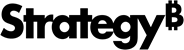Strategy One
Connect to Eloqua Using ODBC
Starting in MicroStrategy ONE Update 12, you can create data sources using a customized connection string for gateways without pre-defined entry. Therefore, users can crate data sources for Eloqua using generic entry.
- Add an environment connection and log in to Workstation.
- Click
 next to Data Sources under Administration.
next to Data Sources under Administration. -
Search "Eloqua" and choose Other Relational Sources.
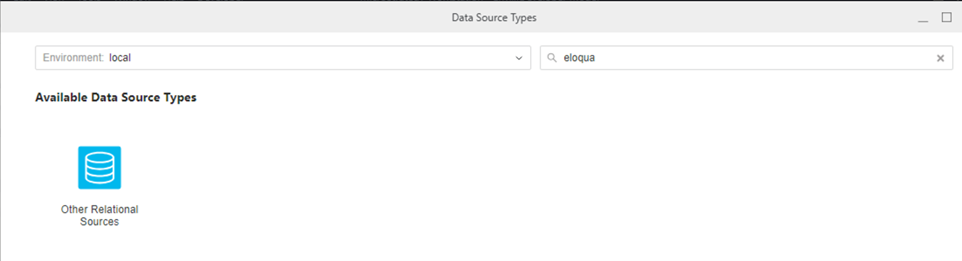
- In Database Version, choose Eloqua.
- Expand Default Database Connector and choose Add New Database Connection.
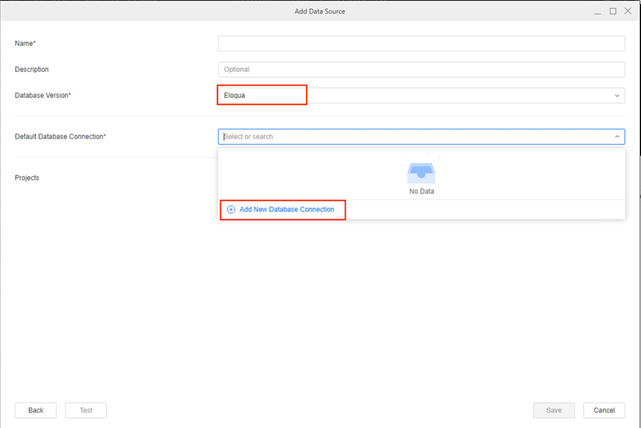
- In Connection String, enter one of the following strings based on your connection:
- Using basic authentication:
- Using access token:
- In Authentication Mode, choose one of the following based on your connection:
- For basic authentication, choose Standard.
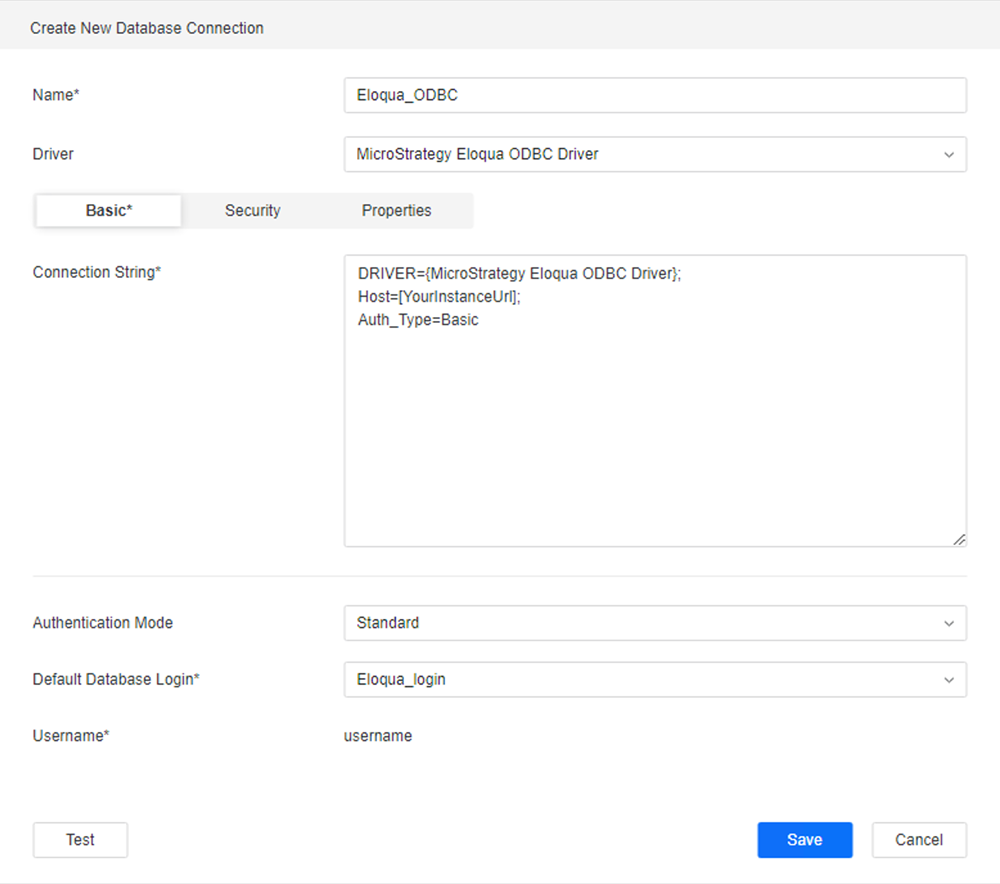
- For access token, choose Preconfigured.
- For basic authentication, choose Standard.
- In Default Database Login, choose Add New Database Login.
- Enter your Username and Password.
- Click Save.
- In the Add Data Source dialog, choose a Project to assign and access the data source.
- Click Save.
Copy
Driver={MicroStrategy Eloqua ODBC Driver};Host=secure.server01.eloqua.com;Auth_Type=Basic;
Copy
Driver={MicroStrategy Eloqua ODBC Driver};Host=secure.server01.eloqua.com;Auth_Type=Access Token;Auth_AccessToken=a2c4e6g8i9k