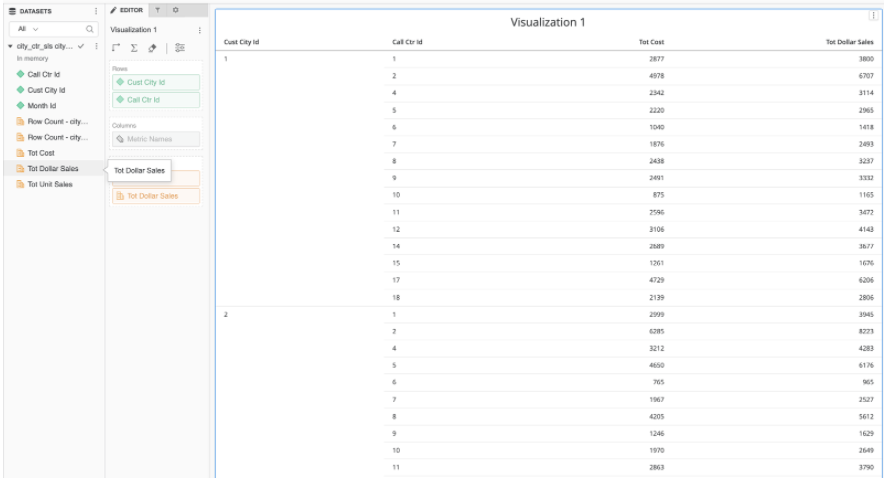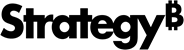Strategy One
Cloudera Data Platform
Starting in the MicroStrategy 2021 platform release, you can connect to Cloudera Data Platform (CDP) Public Cloud Base 7.1 from Strategy.
Starting in MicroStrategy 2021 Update 4, you can connect to CDP Private Cloud 7.1 from Strategy.
If you are using CDP Private Cloud Base, you must contact your database administrator or refer to Cloudera's official documentation to obtain your connection string. Once you have a connection string, you can connect to CDP in Strategy.
Obtain the JDBC URL
This section is only applicable if you are using CDP Public Cloud.
-
Go to the Cloudera Enterprise Data Cloud platform and select Data Warehouse.
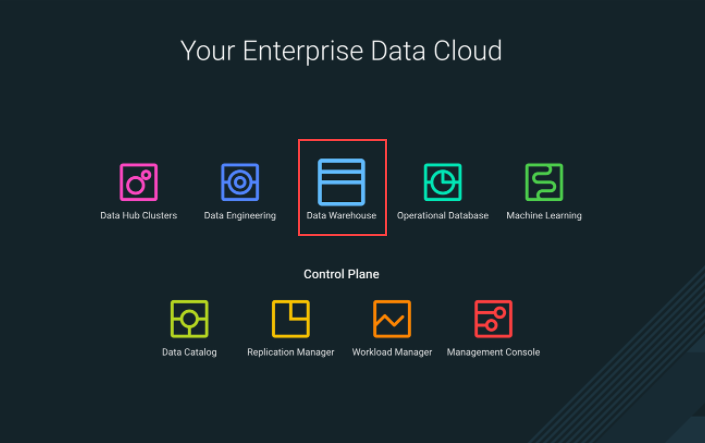
-
In the upper right corner of the Impala virtual warehouse, click on the ellipse icon > Copy JDBC URL.
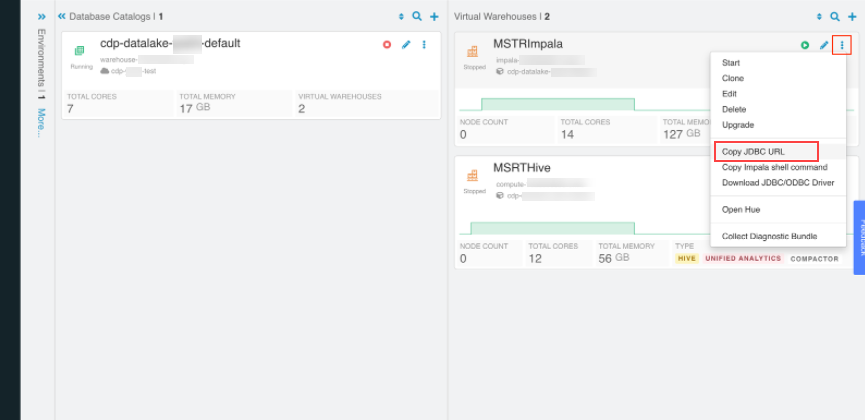
Connect in Strategy
- Web
- Workstation
-
In Strategy Web, click on the Create button > Add External Data.
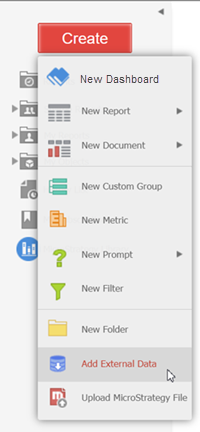
-
Find and select the Impala connector from the data source list.
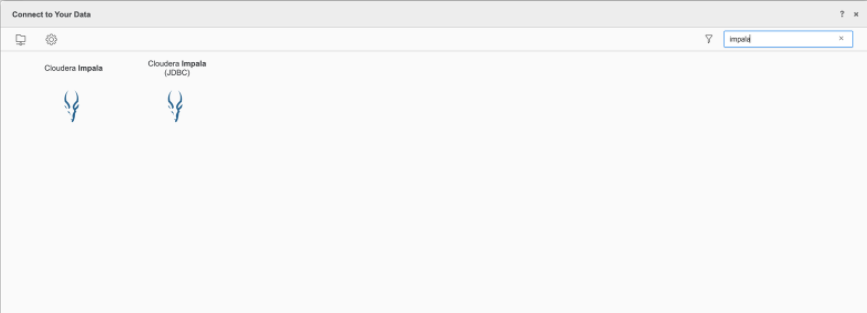
-
In the Select Import Options dialog, select an option and click Next.
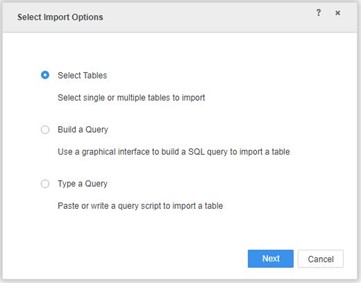
-
Next to Data Sources, click New Data Source
 to add a new connection.
to add a new connection. 
-
In the Connections dialog, complete the required fields.
-
Expand Advanced Settings and select the Edit connection string checkbox.
-
In the Connection String field, paste the copied JDBC URL from the above section to the
{"URL-from-Step2"}parameter.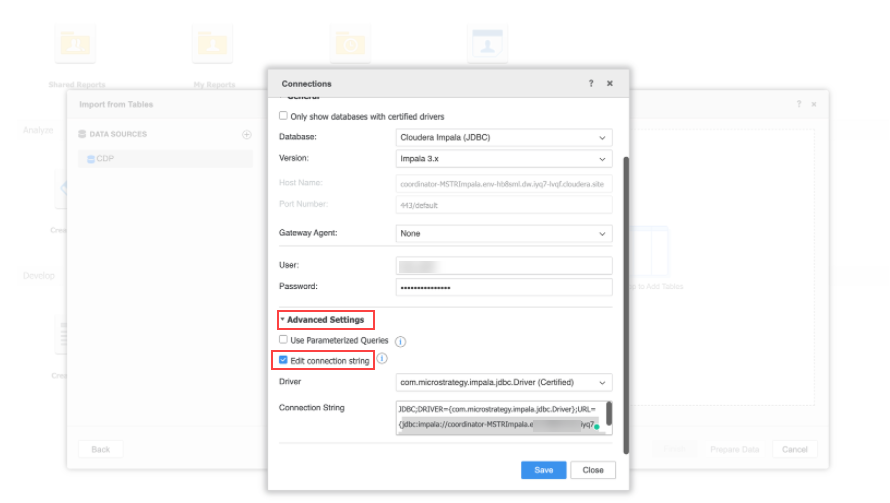
- Click Save.
-
Connect to the saved CDP data source and select the tables you want to import.
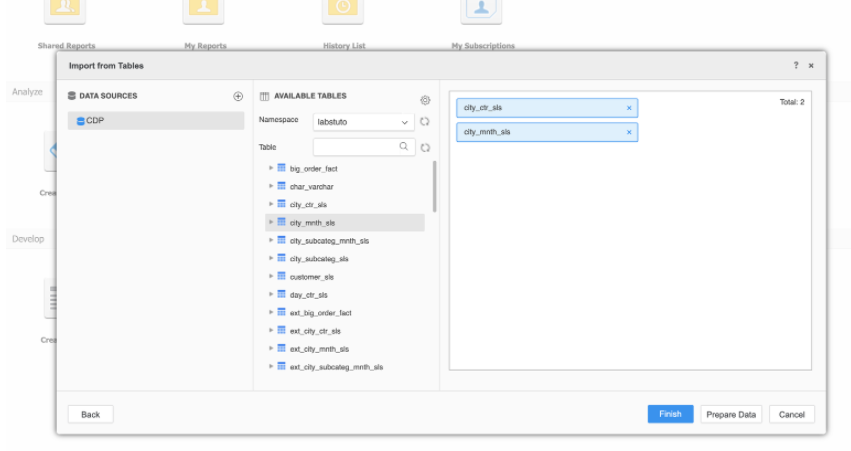
-
Prepare the data or click Finish.
You can now use the saved cube to build dashboards.
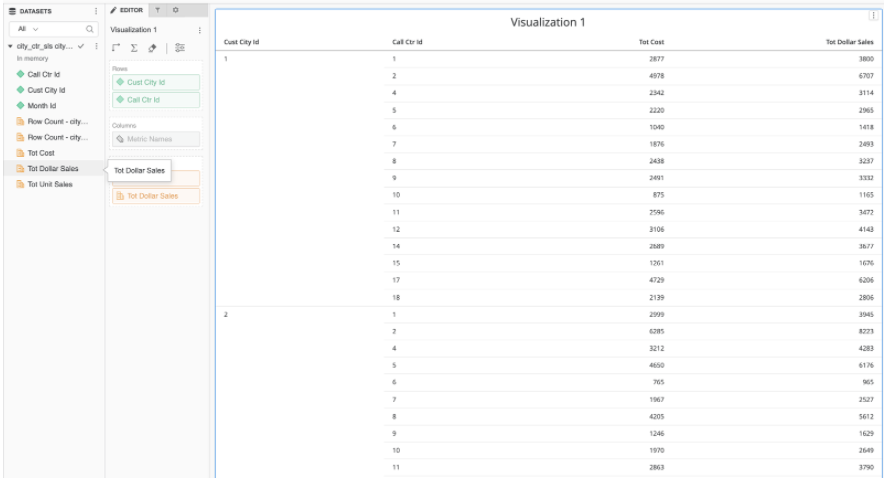
-
In Workstation, next to Datasets, click Create a new dataset
 and choose a project.
and choose a project. 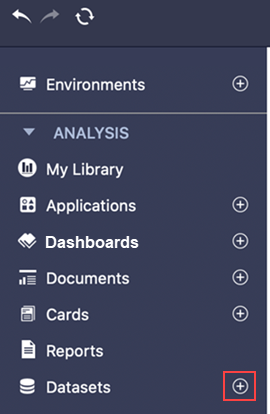
- Choose an environment and project.
-
Find and select the Imapala connector from the data source list.
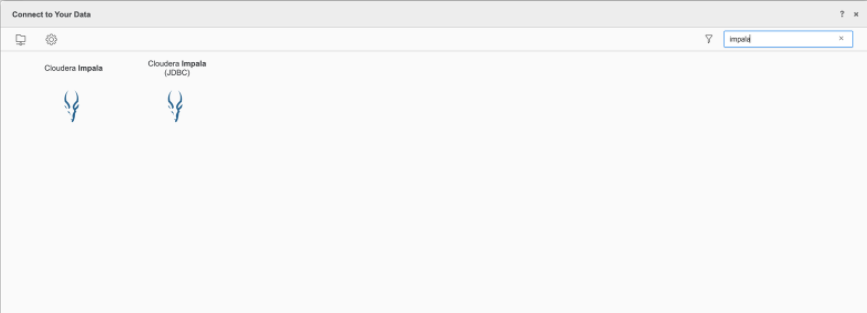
-
In the Select Import Options dialog, select an option and click Next.
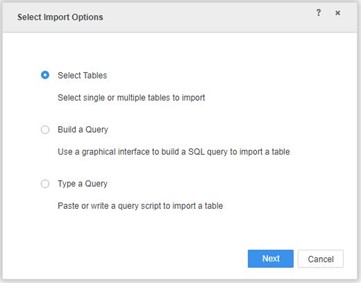
-
Next to Data Sources, click New Data Source
 to add a new connection.
to add a new connection. 
-
In the Connections dialog, complete the required fields.
-
Expand Advanced Settings and select the Edit connection string checkbox.
-
In the Connection String field, paste the copied JDBC URL from the above section to the
{"URL-from-Step2"}parameter.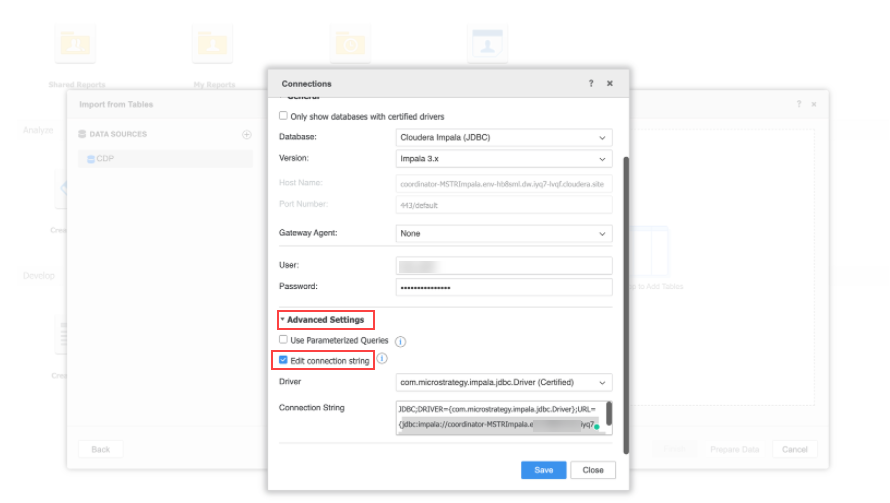
- Click Save.
-
Connect to the saved CDP data source and select the tables you want to import.
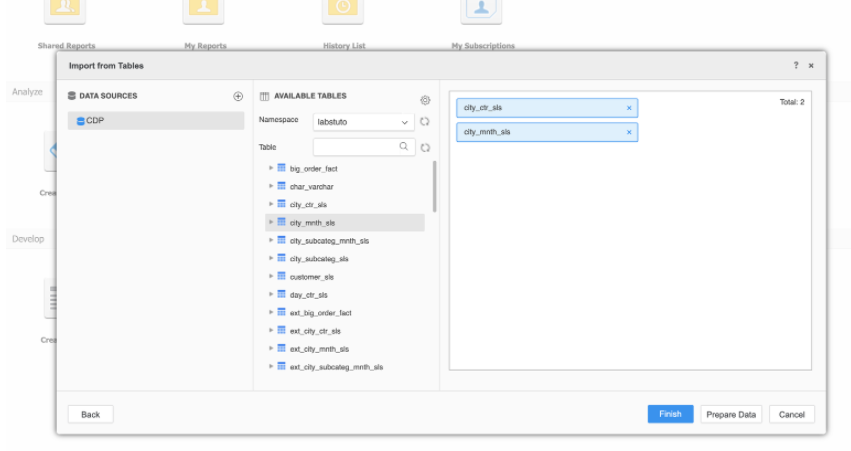
-
Prepare the data or click Finish.
You can now use the saved cube to build dashboards.