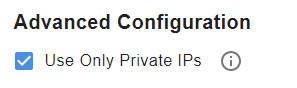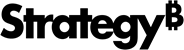Strategy ONE
Deploy Strategy Cloud Platform for Azure with Only Private IPs
You can deploy Strategy Cloud Platform for Azure so the platform instances and load balancer directing traffic to them are only accessible via private IPs in a private subnet.
In a typical Strategy Cloud Platform for Azure configuration, platform instances are deployed with private IPs, but the load balancer directing traffic to them is accessible from the internet via public IPs. To alleviate this security risk, you can deploy the entire MCP architecture so every component is only reachable within their own private VNet via private IPs, as shown in the architecture diagram below.
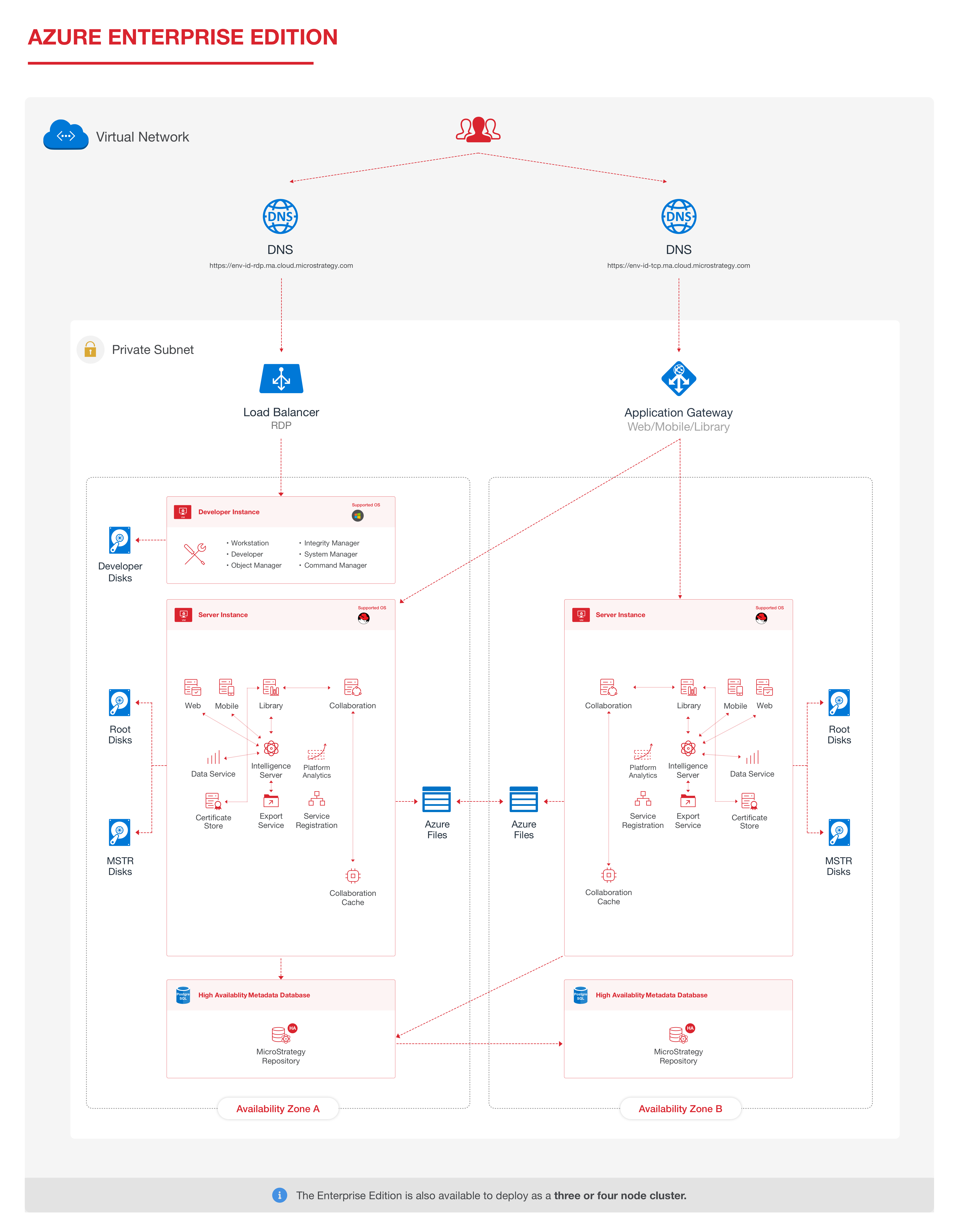
- Go to the Strategy Cloud Platform.
- Log in with your Resource Center account. To learn how to create a Resource Center account, see Create a Resource Center Account.
- Click New Environment.
- Select the configuration that fits your requirements. You can go back later and deploy a new environment with a different configuration.
- Enter an environment name.
- Customize your environment as needed.
- Enter your Azure Subscription ID.
- (Optional) If your account needs configuration, click Configuration. This step is optional. See Create and Configure an Environment with Your Azure Account for more information.
- Under Advanced Configuration, select the Use Only Private IPs checkbox.
-
Click Create Environment.