MicroStrategy ONE
Simultaneously creating multiple, simple facts
During your initial project design effort, you can create multiple simple facts using the Project Creation Assistant, the Fact Creation Wizard, and Architect. However, fact creation and modification can be done throughout the entire life cycle of a project. Facts can be created and modified using various techniques, utilizing the following MicroStrategy tools:
-
The Fact Creation Wizard is a step-by-step interface that is typically used when you first create a project. It allows you to create multiple facts in a single creation process.
The Project Creation Assistant utilizes the Fact Creation Wizard to help you create the facts for your initial project creation effort. You can also access the Fact Creation Wizard in MicroStrategy Developer from the Schema menu.
-
The Fact Editor, which is discussed in Creating and modifying simple and advanced facts, is used to add advanced features to facts that already exist or to create new simple or advanced facts as your project evolves.
-
Architect, which is discussed in Creating and modifying simple and advanced facts, is used to create and modify simple and advanced facts in a visually integrated environment.
To create facts with the Fact Creation Wizard
This procedure is part of an initial project creation effort using the Project Creation Assistant, which launches the Fact Creation Wizard to complete the fact creation tasks. For steps to access the Project Creation Wizard, see Creating a new project using the Project Creation Assistant. You can also access the Fact Creation Wizard in MicroStrategy Developer from the Schema menu.
-
In the Project Creation Assistant, select Create facts. The Fact Creation Wizard opens, as shown below:
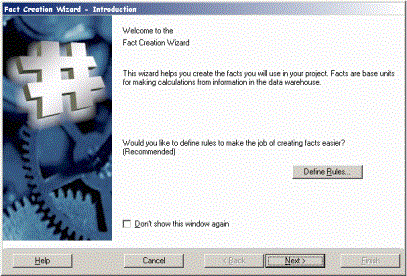
-
Click Define Rules to set some basic fact creation rules. The Fact Creation Rules page opens.
Rules help automate and govern the fact creation process. If the naming conventions in your warehouse do not conform to the defaults in the Fact Creation Rules page, you may need to change these rules.
-
The Column data type area allows you to select the column data types that are available as possible fact ID columns. Select the check boxes for the data types to be included when the wizard searches the data warehouse for available fact columns.
For example, if you select Character and Numeric and leave the remaining check boxes cleared, only columns whose data types are numeric or character-based are displayed in the Fact Creation Wizard as possible columns to use for your facts.
Unlike most attributes which can access multiple columns of description information, a fact does not have description information. Therefore, you can only select data types for the ID columns of your facts.
-
The Fact name area allows you to determine how to create default fact names, that is, whether to replace underscores in the fact name with spaces and whether the first letter is capitalized. Select the appropriate check boxes to create the desired default fact names.
-
Click OK to accept your rule changes and return to the Fact Creation Wizard.
Fact column selection
-
Click Next. The Column Selection page opens, with columns that are not currently being used in the project listed in the Available columns pane.
-
From the Available columns pane, select the fact columns to use for your facts and click > to add them to your project. Click >> to add all the listed columns.
Note the following:
• You can rename any fact to make its name more user-friendly by right-clicking the fact and selecting Rename. • The Fact Creation Wizard cannot handle columns that hold the same information but have different column names (that is, heterogeneous columns). For more information about mapping facts to heterogeneous columns, see Mapping physical columns to facts: Fact expressions. -
To remove fact columns from your project, select them from the Facts pane and click < to move them to the left side. Click << to remove all the columns in your project.
-
Click Next. The Finish page opens.
-
Review the summary information in the Finish page and click Finish to create the facts.
The selected fact definitions are stored in the metadata. To continue creating a project with the Project Creation Assistant, see Simultaneously creating multiple attributes.
