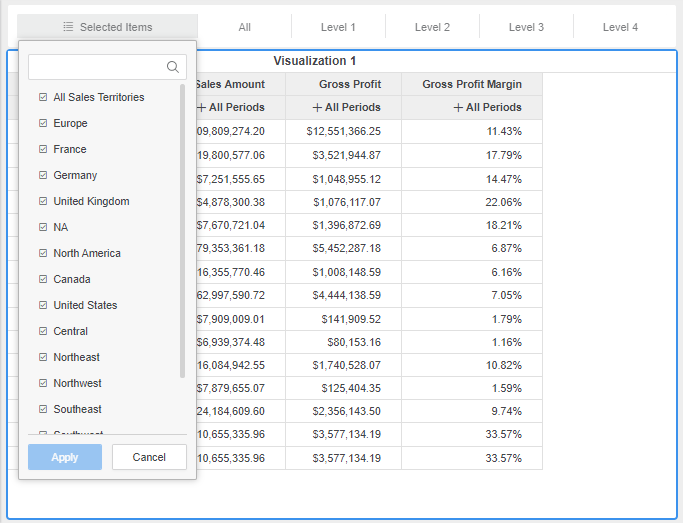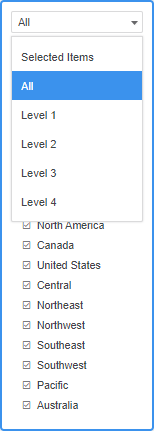MicroStrategy ONE
Create a Hierarchical Attribute Filter for a Visualization
You can create a hierarchical attribute filter for a visualization.
- Select the page that contains the visualization to filter.
- Click Filter
 . An empty filter appears in the dashboard.
. An empty filter appears in the dashboard. - Drag your filter to the appropriate area of the dashboard.
- Drag the hierarchical attribute to use for filtering, from the Datasets panel, to the empty filter.
- In the filter, click Select Target.
- Click on each visualization to filter.
- Click Apply. Your filter appears in the default checkbox style. Use this style to filter hierarchical attributes by level. Your filter options appear differently, depending on whether the filter appears horizontally or vertically in the dashboard.
- Click Selected Items, All, Level 1, Level 2, etc to view the corresponding filters and make selections. Selected Items displays the filters you select. All displays a list of available filters. Level 1, Level 2, etc. displays filters for each level of the hierarchy.
- If necessary, you can select filter display styles that contain search boxes or drop-downs by clicking More
 next to the filter name and choosing Display Style > Search Box or Drop-down. Hierarchical attributes appear in a flat list for these filter display styles, so you may need to clear your checkbox selections before choosing these options. See Filter Data for more information about filtering.
next to the filter name and choosing Display Style > Search Box or Drop-down. Hierarchical attributes appear in a flat list for these filter display styles, so you may need to clear your checkbox selections before choosing these options. See Filter Data for more information about filtering.