MicroStrategy ONE
User Group Governing Settings
Users with the Administer jobs privilege can set a limit on the amount of memory consumed per job in the Intelligence server for each user group. Administrators can set this limit through the Maximum memory consumption per job (MB) setting.
The Maximum memory consumption per job setting applies to all jobs except cube publishing and subscriptions. Once a job hits the memory governing limit, the job is immediately terminated and later canceled. To see how much memory a job uses, open the MicroStrategy Diagnostics Configuration tool and enable the Job Trace log under the Kernel component. A record appears for each job.
Starting in MicroStrategy ONE (March 2024), if you select Automatic as the option for the Maximum memory consumption per job setting, the value that takes effect is 10% of the total memory. You can also dynamically adjust job level governing in low memory situations.
Starting in MicroStrategy 2021 Update 1, there are four options for the Maximum memory consumption per job setting:
- Custom Value: The custom value specified will take effect.
- Automatic: The value that takes effect will be 50% of the total memory of the machine or container that hosts the Intelligence Server. Starting in MicroStrategy ONE (March 2024), the value that takes effect will be 10% of the total memory of the machine or container that hosts the Intelligence Server.
- Unlimited: The amount of memory consumed per job in the Intelligence server for this user group is unlimited.
- Inherited: This user group will inherit the value from the parent groups it belongs to.
A user will inherit the largest value from the closest parent groups whose values are NOT set to Inherited (see Example A - when comparing the values for the parent groups, Unlimited is the largest, and Automatic will be resolved to an absolute value and then compared with other Custom Values). If all the direct parent groups are set to Inherited, it will go through the indirect parent groups, from closest to furthest (see Example B), and eventually the Everyone group (see Example C). If the Everyone group is still set to Inherited, the value that takes effect for this user will be Automatic.
Example A
User A belongs to multiple groups who have the Maximum memory consumption per job value set to an option other than Inherited. Since the groups have an assigned value, the Everyone group is ignored, and User A inherits the largest value from the closest parent groups, which is Direct Group 2.
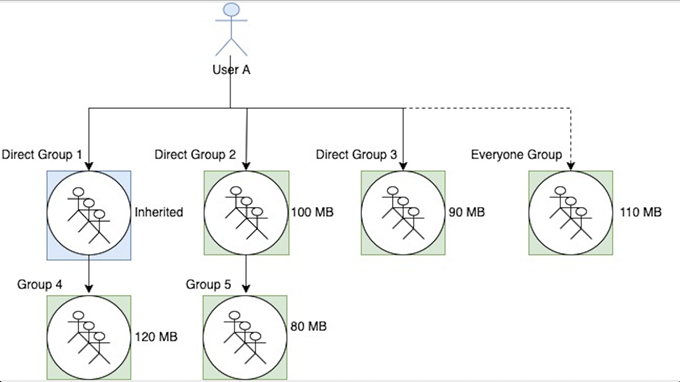
Example B
User B belongs to multiple groups, where all the direct parent groups are with the Maximum memory consumption per job value set to Inherited. However, some indirect parent groups are with the settings set to an option other than Inherited. Since the parent groups have assigned values, the Everyone group is ignored, and User B inherits the largest value from the closest parent groups, which is Group 4.
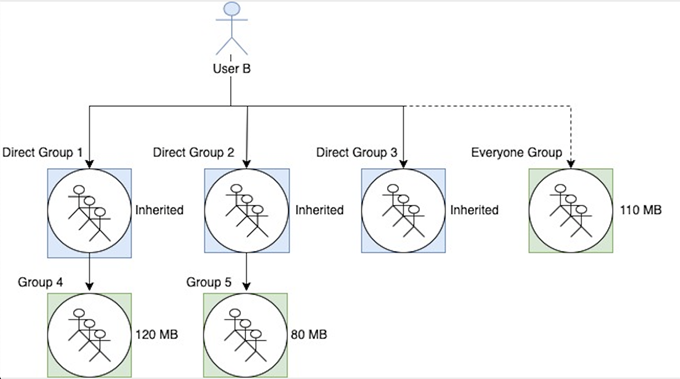
Example C
User C belongs to multiple groups where all the parent groups are with the Maximum memory consumption per job value set to Inherited. Since the groups do not have an assigned value, User C inherits the value of the Everyone group.

Set User Group Governing Settings
- Open the Workstation window with the Navigation pane in smart mode.
- In the Navigation pane, click Users and Groups.
-
Select an environment from the drop-down.
- Click User Groups.
- Right-click a user group and choose Properties.
- In the left pane, click Governing Settings.
-
From the drop-down, choose an option. Refer to above section for option details.
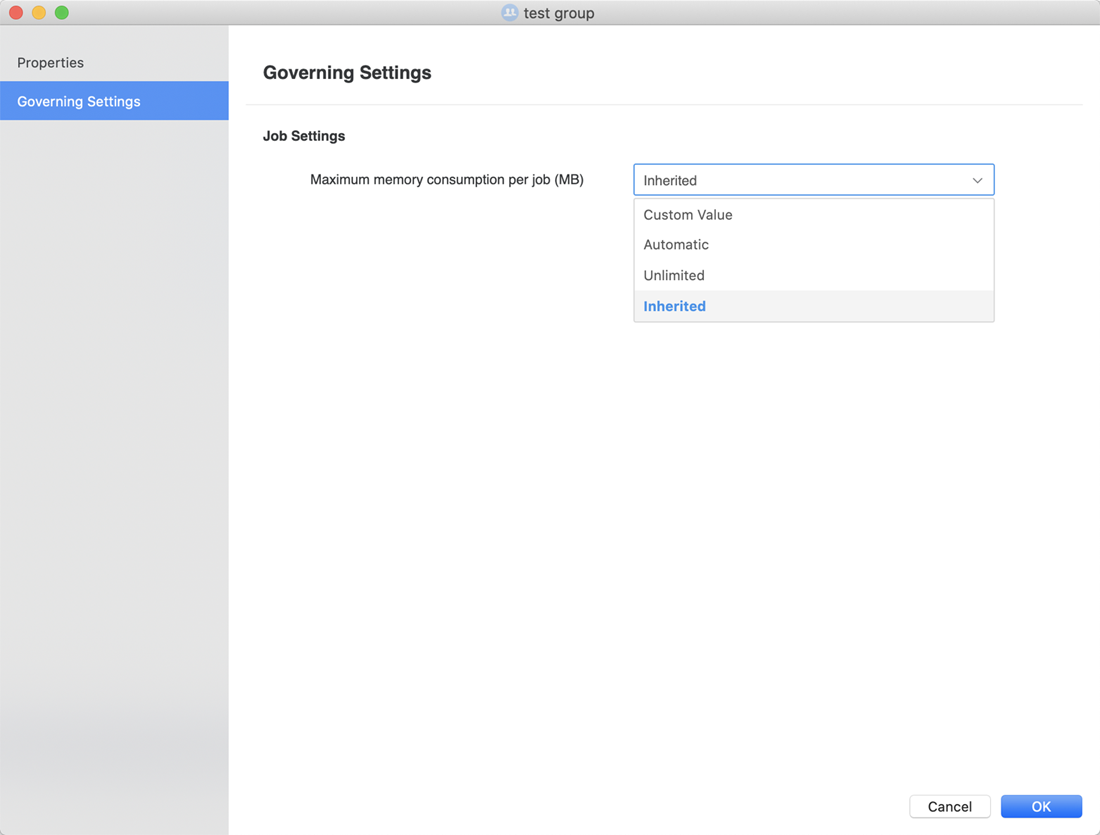
If Custom Value is chosen, enter a value in the Custom Value (MB) field.
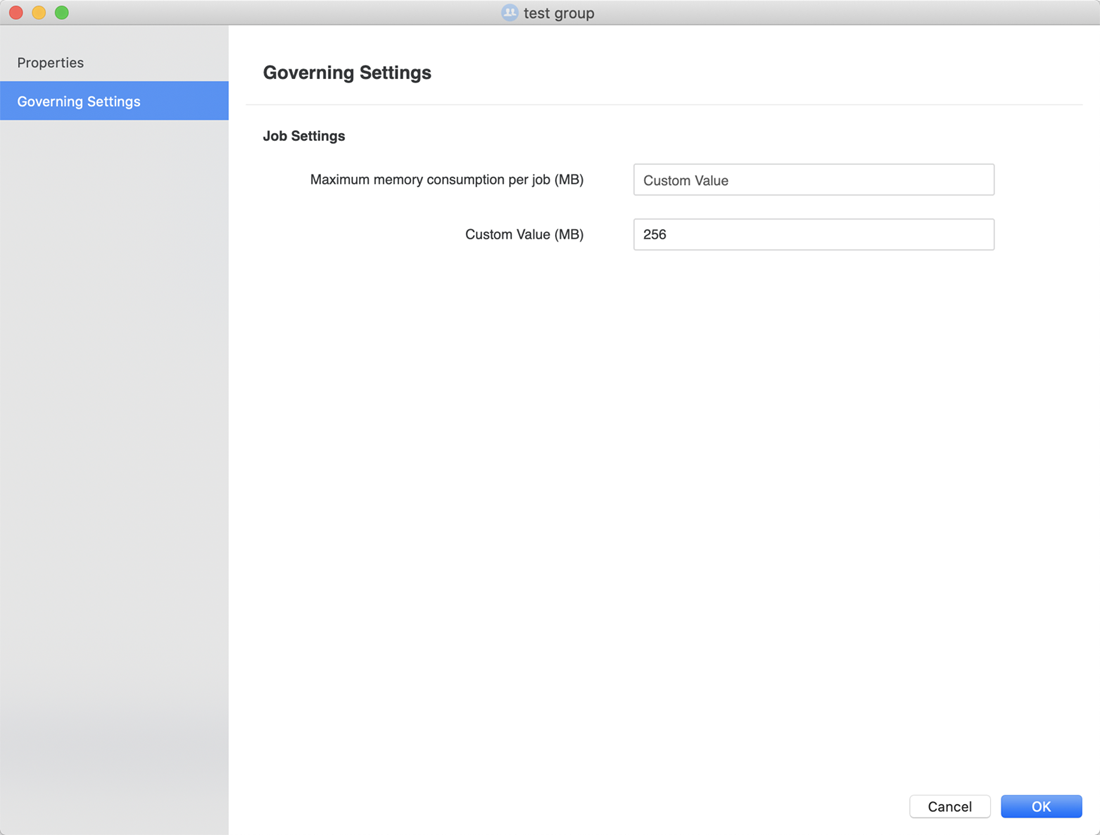
The user needs to log out and back in again for the new setting to take effect.
- Click OK.
Choose Get Info if you are using a Mac.
