MicroStrategy ONE
Create and Edit Reports
Starting in the MicroStrategy 2021 Update 8, the ability to create and edit reports is shipped out-of-the-box.
Preview features for report functionality in previous releases are detailed below:
-
MicroStrategy 2021 Update 5.1, released on April 22, 2022, included a subset of functionality in the Report Editor geared towards reports. In this preview feature, interactions achieved with prompts are not yet available.
-
Starting in MicroStrategy 2021 Update 6, MicroStrategy introduced a preview feature that includes support for prompts, page-by, SQL view in execution mode, and drilling.
-
Starting in MicroStrategy 2021 Update 7, MicroStrategy introduced preview features for reporting that include an Advanced Properties panel, SQL view in pause mode, more formatting options, customized subtotals, and support for transformations, consolidations and custom groups. All that on top of the functionality available from previous releases.
Preview features are early versions of features and are not to be used in a production environment as the core behavior remain subject to change between preview and GA. By selecting to expose preview features in MicroStrategy Workstation, you can access these features and use them as you would any other dashboard functionality. The official versions of preview features are included in subsequent releases.
To view an existing report, you must at least have the following privileges:
-
Use analytics
-
Use Report Editor
-
Web create new Report
-
Modify the list of Report objects (use object browser)
To create a report, you must have the Create application objects privilege.
An administrator must enable the new Modeling service infrastructure in the Intelligence server. The service must be properly configured and running before using the Report Editor.
-
Locate and open the
modelservice.conffile under the following locations:-
Linux:
/MicroStrategy/install/ModelingService/conf -
Windows:
\MicroStrategy\ModelingService\conf
-
-
Locate
modelingservice.featureflag.report.enabled = "false"entry under theFeature Flags Settingssection. -
Change the value from
"false"to"true"and save the file. -
Restart the Modeling service.
Access the Report Editor
There are two ways to access the Report Editor from the Workstation window.
Open an Existing Report
-
Open the Workstation window.
-
In the Navigation pane, click Reports.
-
Right-click a report and choose Edit.
Create a New Report
-
In the Navigation pane, click
 , next to Reports.
, next to Reports. -
Select the environment and project you want to save your report in and click Save.
-
In the Object Browser panel, search for the desired objects and drag them to the Editor panel.
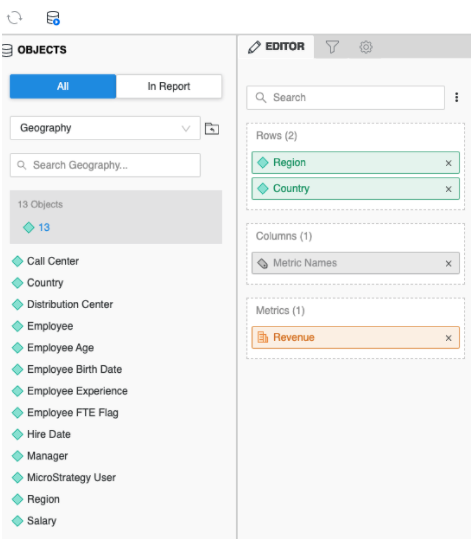
-
Once you have selected your desired objects, click Save.
-
Select the desired location and name.
-
Click Save.
