MicroStrategy ONE
Output levels of relationship qualifications
Before you begin
This topic assumes a basic understanding of levels, including hierarchies. For more information, see The level of data aggregation.
Steps to set the output level of a relationship qualification
A relationship qualification creates a link between two attributes and places a filter on that relationship. It allows you to define a set of elements from an attribute based on its relationship with another attribute. The output level of a relationship qualification specifies the attribute level at which the set is calculated for the qualification. It controls the contents of the relationship qualification output.
For example, a report must list customers from the same region as a specific customer, Hugh Abarca. Create a relationship qualification to link the Customer Region and Customer attributes, and then filter that relationship on Hugh Abarca. Since the report needs to filter on Customer Region, the relationship qualification must return that attribute. This is the purpose of the output level—to specify the attribute level of calculation for the set.
To build this sample report, first create a filter with an attribute qualification for Customer = Hugh Abarca. Then create a second filter with the following qualification:
-
Type: Relationship
-
Output Level: Customer Region
-
Filter Qualification: the filter for Customer = Hugh Abarca
-
Relate Output level and Filter qualification: Use System Default
-
Advanced Options: Clear the Also apply this qualification independently of the relationship filter check box
Clearing this option applies the filter criteria to the relationship qualification, not to the entire report. This ensures that all customers in the selected Customer Region are listed on the report, not just Abarca. For more information on this option, see Applying qualifications independently of relationship filters.
Create a report containing Customer Region, Customer, and the Revenue metric. Use the filter containing the relationship qualification as the report filter. A sample of the results is displayed below.
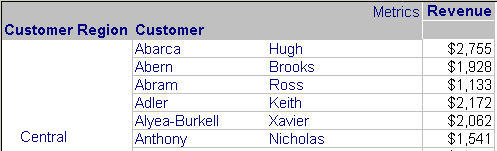
You can set the output level of a metric qualification as well. For more information, see Output levels of metric qualifications.
Relating the output level and filter of relationship qualifications
The Relate output level and filter qualification by property sets how the attributes in the output level relate to the existing filter. The relation can be a logical table or a fact. If you do not select a fact or table, and leave the property set to Use System Default, the schema is used to select the appropriate table.
For example, to create a report that shows all the stores selling Nike shoes in the Washington, DC area, you need to set the output level to Stores, the filter qualification to Nike shoes and Region, and the relation to the Sales fact.
Prerequisite
This procedure assumes you have already created a relationship qualification. For instructions, see About relationship set qualifications.
To set the output level of a relationship qualification
-
If the relationship qualification is not already open, double-click the relationship qualification in the Filter definition pane of the Filter Editor.
-
Click … (the Browse button) in the Output Level area. The Output tab of the Level dialog box opens.
-
In the Available objects list, navigate through the attributes folder tree to find the required attribute(s). Select the attribute(s) in the Available objects list and click > to move them to the Selected objects list. These attribute(s) define the output level.
Instead of an attribute, you can also use an object prompt of attributes. For instructions to create this prompt, as well as a description of it, see Filtering based on metrics, attributes, or other objects: Object prompts.
-
To find an object in the Available objects list, type the first few letters of the object name in the Find box. Click the Filter button to the right of the box. The list displays objects whose names begin with these letters.
You cannot perform a search using wildcards.
-
Click OK. You are returned to the Set Qualification pane.
-
Click OK to close the Set Qualification pane.
-
Save the filter. (How?)
