MicroStrategy ONE
Filtering based on attribute forms, elements, hierarchies: Filter definition prompts
Filter definition prompts qualify on attribute elements and metrics in qualifications. Both filters and custom groups use qualifications, which are the actual conditions that must be met for data to be included. Examples include "Region = Northeast" or "Revenue > $1 million". Every filter contains at least one qualification, while qualifications are used to define custom group elements, which are the components that make up a custom group.
Use filter definition prompts in the qualifications of filters, conditional metrics, and custom group elements.
This type of prompt lets users define the filtering criteria for a report. While answering the prompt, the user actually goes through the process of creating a filter for the report. You create the prompt to define constraints for which objects can be used to create the filter. Filtering criteria might include certain attributes in a hierarchy, specific attribute forms or attribute elements, or certain metrics.
For example, if you create a Hierarchy prompt, you can specify a hierarchy from which users can select attributes or attribute elements to create a filter with. (The option to create this prompt in the Prompt Generation Wizard is called "Choose from all attributes in a hierarchy".) Users are presented with a prompt similar to the following image when they execute the report:
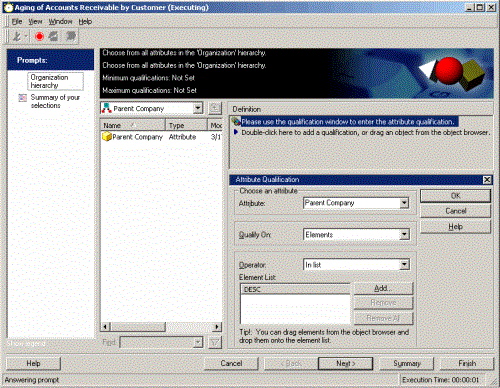
When creating the prompt shown above, the report designer chose the Time hierarchy, so users could choose any attribute within that hierarchy for which to see data. The prompt shown above is asking the user to select from the attributes listed, or the user can also browse to a specific attribute's elements and select one or more of those elements. Then the user drags a desired attribute or element into the filter's Definition pane on the right-hand side. (Alternatively, the user can use the Attribute Qualification pane to select an attribute for the filter.) By being able to interact with this prompt, each user can create his own filter with which to screen the data that appears on the resulting report.
You can add a filter definition prompt to a stand-alone filter, so that the prompt is presented to any users who run a report on which that filter is placed. Alternatively, you can place a filter definition prompt directly on a report. Either way, a filter definition prompt allows users to specify conditions that data must meet to be included in report results. You can also use filter definition prompts in the qualifications of conditional metrics and custom group elements.
For a table of where to use all prompts, see Adding a prompt to a report, metric, filter, or custom group.
You can create the following types of filter definition prompts:
-
Choose from all attributes in a hierarchy (Hierarchy prompt): Lets the user create a filter by selecting from any attribute or attribute element that is part of one or more hierarchies that you specify. The attribute elements the user selects then become the filter for the report when it is sent to your data source.
-
Qualify on an attribute (Attribute prompt): Enables the user to filter (or qualify) the report based on the attribute forms or the attribute elements of the specified attribute.
-
Choose from an attribute element list (Attribute element prompt): Enables the user to filter the report based on a specified set of attribute elements from a give attribute.
-
Qualify on a metric (Metric prompt): Enables the user to qualify the report based on the specific metric.
