Version 2021
Preview Feature: Use Artificial Intelligence (AI) for Dataset Analysis
This feature is only available in MicroStrategy ONE Update 10. If you are using MicroStrategy ONE Update 11 or later, see Use Auto Answers to Self Serve Insights.
Using AI for dataset analysis is only supported in MicroStrategy Cloud environments. You can only use this feature in MicroStrategy Library (web browser only).
MicroStrategy ONE Update 10 introduces a preview feature that offers AI-based assistance to interpret the data that is visualized in a dossier and to pose highly personalized analytical questions. This feature harnesses AI language processing capabilities and incorporates MicroStrategy's semantic to create a robust dataset query bot. This approach transcends the limitations of traditional dossier visualizations by allowing you to inquire freely about any topic that can be addressed by the MicroStrategy SQL engine.
You can use this feature to direct analytical questions against the underlying dataset that your dossier and visualizations have been built on. Chatbot questions should be targeted towards your dataset(s) and responses will be generated accordingly, irrespective of the visualization data or filters.
The feature also supports aliases created by the dossier designer for both attributes and metric objects within the dataset, while editing the dossier. Any questions that quote the alias will be successfully answered by the AI model.
Preview features are early versions of features and are not to be used in a production environment as the core behavior remain subject to change between preview and GA. By selecting to expose preview features, you can access these features and use them as you would any other dossier functionality. The official versions of preview features are included in subsequent releases.
-
Open the MicroStrategy REST API Explorer by appending
/MicroStrategyLibrarywith/api-docs/index.html?visibility=allin your browser. -
Create a session and authenticate it. In the Authentication section, use
POST /api/auth/admin/login. -
Click Try Out and modify the request body by providing your user name and password.
-
Click Execute.
-
In the response, find
X-MSTR-AuthToken. -
Under the Configurations section, look up
PUT /api/configurations/featureFlags/{id}. -
Click Try Out.
-
Set the proper
X-MSTR-AuthToken. You can get this via inspecting the browser network XHR requests. -
Set
idto0E07F4EDECD647A4B5C163ED2E7A904F. This is the static ID for the AI Chatbot feature flag. -
To enable this preview feature, set the
statusvalue to1. -
Click Execute.
Create an AI Model
-
Open the Workstation window.
-
Connect to your environment(s).
-
In the Navigation pane, click
 , next to AI Model.
, next to AI Model.
-
Create an AI model with API key information. Only Azure Open API is supported. Only one model can be activated per environment at the same time.
Azure OpenAI example:
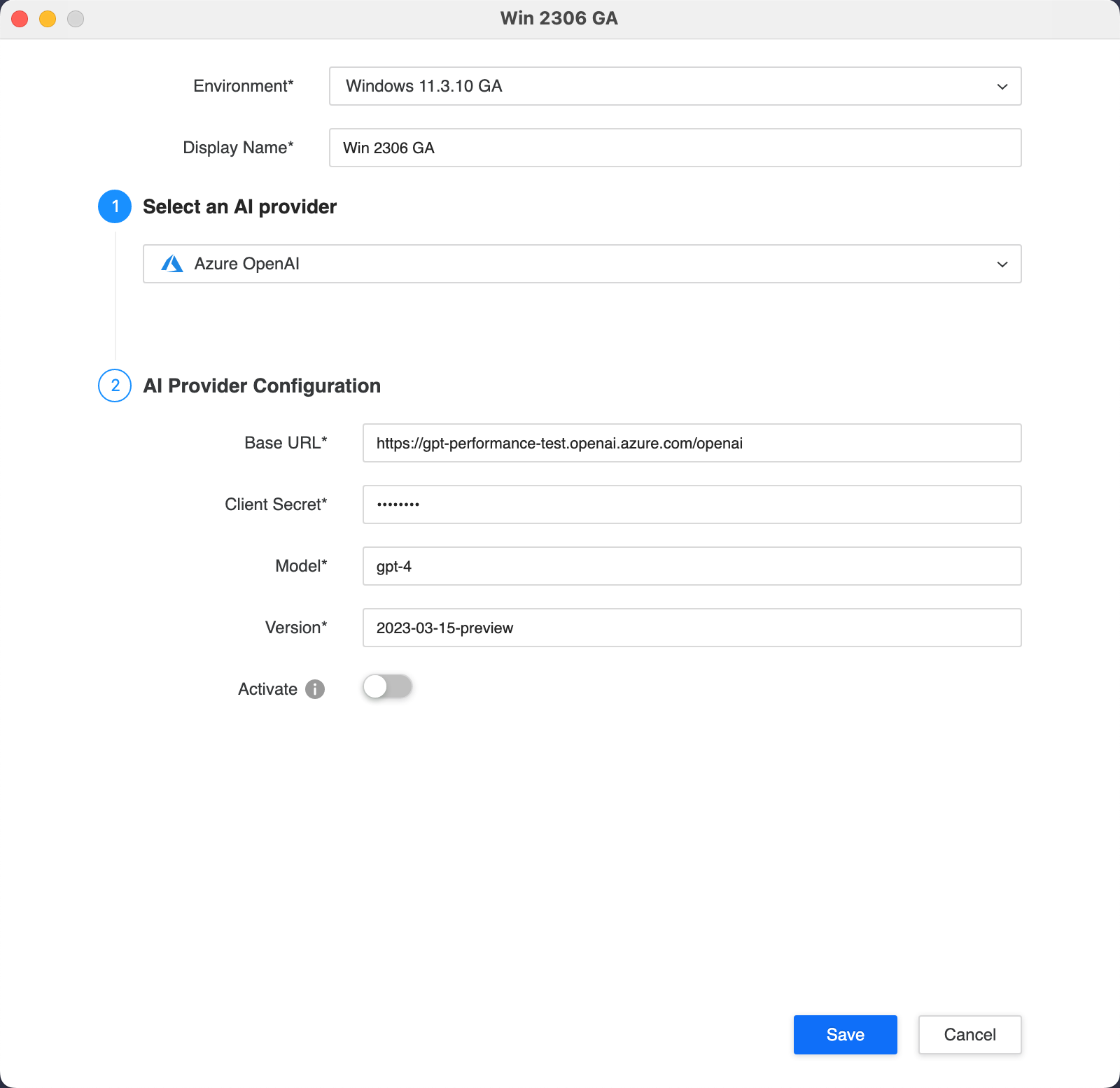
MicroStrategy only supports gpt-4 model for Azure OpenAI. If you use gpt-3.5, you might not yield your desired results.
Required Privilege
The AI model requires that you have the Use AI Chatbot privilege. This privilege is created only at the server level and is not available at the project level. Therefore, the privilege can not be assigned to a security role. Once the privilege is enabled, it applies to all projects.
Use AI to Analyze Datasets
- Open MicroStrategy Library.
- Create a new dossier or open an existing dossier.
- Click the chatbot icon
 in the upper-right to open the AI assistant.
in the upper-right to open the AI assistant. - Use the text box in the lower right to ask the AI assistant questions that target the underlying dataset.
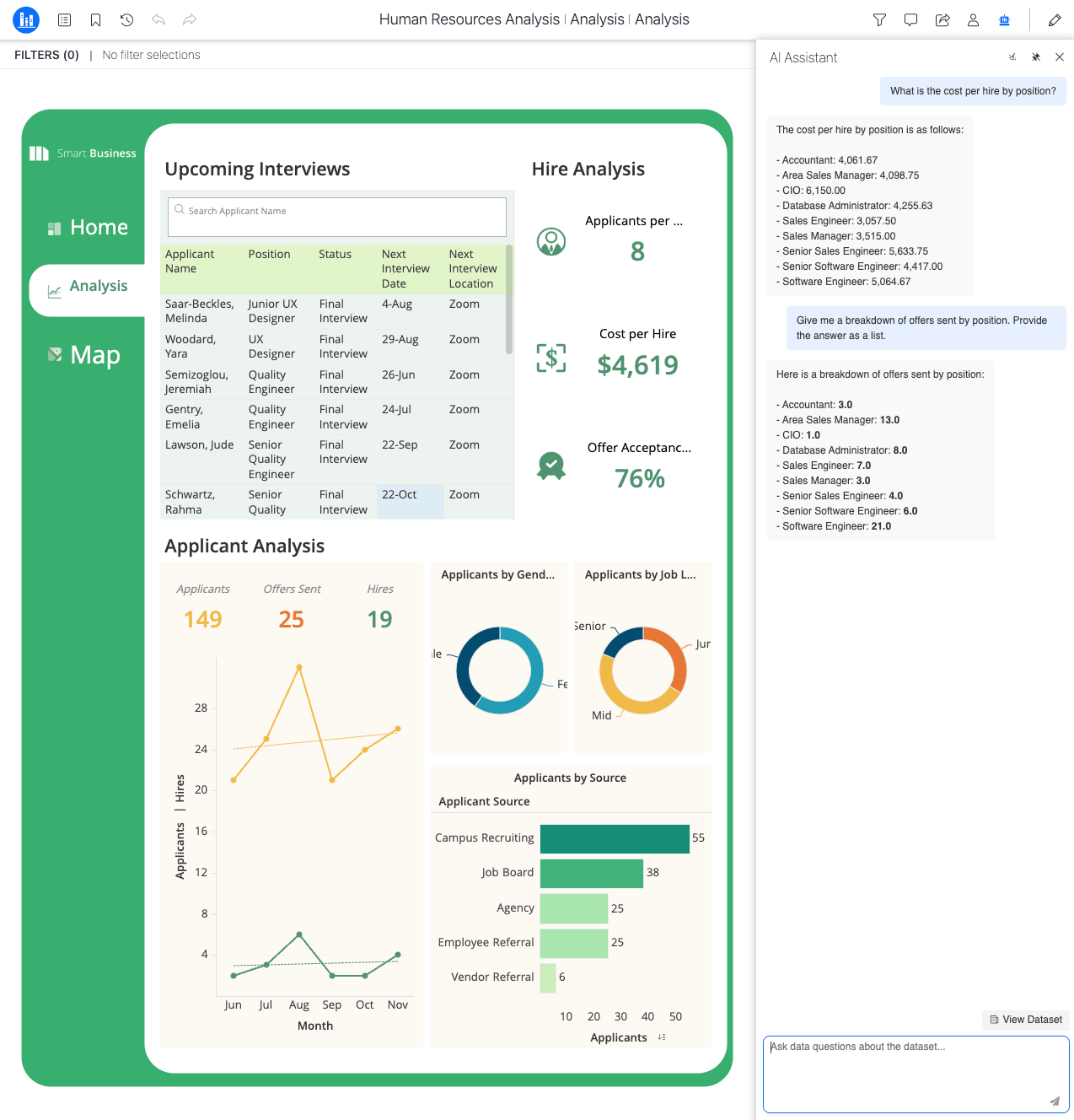
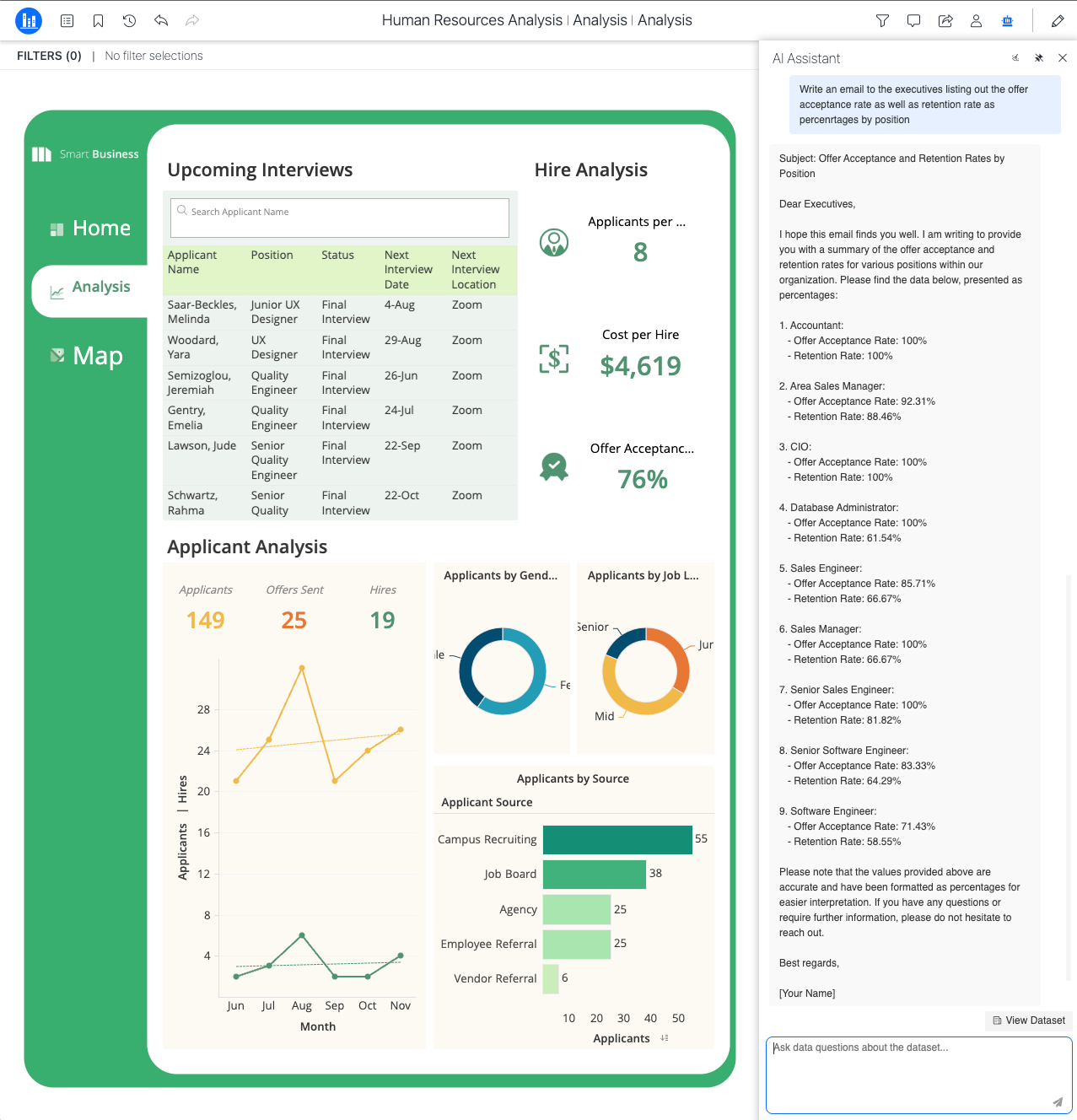
Current Limitations
| Limitation | Example AI Query or Explanation |
|---|---|
| Responses greater than 8193 tokens result in an error | - |
| Selecting specific attribute(s) or metric(s) when sorting | - |
Complex filtering conditions such as IN LIST, IN, BETWEEN (for dates), SET RELATIONSHIP FILTER, etc. |
"Give me the cost and profit for the year 2021 for cities Warsaw, Strasbourg, and Madrid." |
| Filtering only numeric and dates on metrics including various data type support (string, numeric) | - |
Only the AND condition applies for multiple filter conditions |
"Give me a list of revenue for cities with revenue greater than 100 OR cost less than 80" |
| Contextual conversations |
"Give me a count of total customers in the state of Virginia for 2023" "Now filter out the results for costs greater than 200" |
| List visualization names or any query regarding visualizations |
"Show me page structure" "Show, list, or name a visualization" "Give me visualization information." |
| Analysis recommendation based on the dataset and manipulations of the current visualization | "Give me 10 ideas of trends, visualizations, and analyses with the dataset." |
| Case-sensitivity for string values in the query filter | "Give revenue for region Northeast" vs "Give revenue for region northeast" |
| Truncation of response text if token limit is reached | - |
|
Loosely modeled datsets might not fetch expected data |
- |
| Maximum 100 rows are fetched for response to prevent token exhaustion | - |
|
Retrieval of combined attribute values |
Attribution combinations such as |
| Object and metric categories depend on the object name | A metric named Center may be classified as an attribute which can cause incorrect results |
Related Topics
Use Artificial Intelligence (AI) When Creating Freeform SQL Tables
